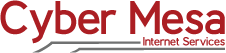

Voice/DSL Troubleshooting Tips
The following describes how to troubleshoot in the event that you have no dialtone, as well as what to check for when you have no DSL. If your line has both DSL and voice, and if neither works, then the line itself may be to blame. Make sure your equipment is plugged into power and jacks. If it is, then it's time to call Cyber Mesa!
The Voice Side
A phone line is simply two wires which may extend to many jacks and support a number of devices (modems, fax machines, etc.). Potentially, any one of the jacks or devices could disrupt service to the entire internal network.
The two wires that constitute the phone line connect to a box called a Network Interface Device (NID). Almost always, the NID is situated outside for ease of access by the phone company. It is often near your electrical meter, and it could be attached to the building.
You can open the cover of the NID with a flathead screwdriver. You should see a customer test jack for a phone. If you bring a phone handset and plug it into the customer test jack, you can check for dialtone. If you hear dialtone, the problem is within you premise. If you do not hear dialtone at the test jack, the problem is probably on our end - though it could be the phone handset itself. If you have any doubt about the phone, you might want to test again with a phone handset that is known to be working. If the line is dead from the NID, then please give us a call.
If you hear noise on the line, testing from the NID will identify whether the noise is local to the premise or coming across the phone line. If you discover that the noise is local, the problem could stem from wiring, the physical phone or from a filter issue (in the case of DSL). The most common cause for noise on the line is wiring that has been damaged or has deteriorated over time. The damage could be caused by animals chewing on the line, or from exposure to sun and rain. Lines running on the outside or over or under a building are most often the problem.
If you are unable to test from the NID for any reason, there are still some steps that can be taken inside the building. If there is no dialtone, and you hear either static or nothing at all, try the following:
- Unplug all equipment from every phone jack on your line (including fax machines, modems, satellite or cable receivers, answering machines, caller ID devices, splitters, phone cords. etc.).
- Leave all devices unplugged for a minimum of 60 seconds. Then plug in your most basic phone handset. Do not use a cordless phone. If all you have is a cordless phone, remove the power from the cordless base for at least 2 minutes. Then power it up again and plug it into ta jack. Check for dialtone.
- Inspect all phone cords for damage, and check to see the connectors are in good condition. They should click into place when plugged back into the jack. Check both ends of the cord.
- If dialtone has been restored, begin adding equipment, one piece at a time. Check for dialtone after each addition. If you do not hear dialtone after plugging in the first phone, unplug it again and test with a some other equipment.
- If, after plugging in an additional device, you lose dialtone again, remove the device from the jack. You have probably found the source of the problem. You may want to contact tech support for the suspect item.
The DSL Side
When your DSL goes down, the first and easiest step - assuming that the line has voice service as well - is to pick up a phone and ensure that the line has dialtone. If there is no dialtone, then please refer to the "Voice Side" instructions above.
The next operation is to restart your computer. Sometimes rebooting will re-establish the DSL connection. If a reboot does not fix the problem, then you will need to locate the DSL modem and turn off its power. The DSL modem is the box that your phone line plugs into from the wall jack. Usually, you would unplug the power cable from the back of the modem. Leave the unit unplugged for about two minutes before restoring power.
If you also have a router (wired or wireless), turn off the power to the router as well. The router connects to the DSL modem via an Ethernet cable (like a phone cable but with bigger plugs on each end).
Once all of your equipment has been "power cycled", check the lights on your DSL modem. You are looking for "sync". If you did not regain connectivity, please try the following steps:
- Disconnect your DSL modem from the wall jack and plug in a phone handset instead. See if you can hear any line noise or static that might interfere with the DSL signal. The line noise could indicate an internal wiring issue causing problems with the wall jack (or even a group of jacks). You could also plug the DSL modem into a different jack to see if that fixes the problem.
- The phone cord coming from your DSL modem should plug directly into the wall jack. Eliminate any splitters or other obstacles between the DSL modem and the jack. You might also unplug and re-plugging the phone cord at both ends to ensure that it is plugged in securely. The cord should ‘click’ when it is pushed into place.
- Make sure that the Ethernet cable connecting your DSL modem with your computer (or router) is plugged into the LAN port on the back of the DSL modem. Try unplugging and re-plugging the cable at both ends to ensure the cable is plugged in securely. The cable should 'click' when it is pushed into place. The Ethernet cable that connects your DSL modem with your computer (or router) could come loose or fail due to pets or a vacuum cleaner, for example. If the cable is suspect, then you will need to replace it.
- Unplug all devices (including cords) from all wall jacks. This includes phones, fax machines, satellite and cable receivers, security systems, caller ID devices, answering machines, or anything else plugged into a phone jack. Any one device could be the cause of a fault on your line. Re-plug the DSL modem only. If the DSL modem works when it is the sole device, then continue to add equipment back in, one at a time. You may discover that another device is causing your DSL to fail.
- If the above suggestions are unsuccessful, you might connect your DSL modem directly into the Network Interface Device (NID) that serves your building. See the "Voice Side" instructions above. If the DSL modem does not sync at the NID, then the issue is probably not inside wiring, and you should give us a call.
Standalone DSL
While Standalone DSL offers a good value, it is difficult to troubleshoot because there is no dialtone on the line. The best course of action is to turn everything off for a couple of minutes as described above under the "DSL Side". Also, check all cables and cords. If all else fails, plug your DSL modem directly into the Network Interface Device (NID) as described in the "Voice Side" section above. Then call Cyber Mesa. Note that we are hampered by the lack of dialtone as well. Sometimes we must put dialtone on the line temporarily in order to test it.