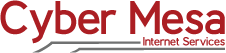

Wireless Troubleshooting Tips
The following describes how to troubleshoot in the event that you cannot access the Internet via a wireless connection. Since most of us use Wi-Fi to connect devices at the premises, it might be hard to distinguish between a Wi-Fi issue and a wireless Internet connection problem. When troubleshooting, we recommend a hard-wired Ethernet connection to eliminate Wi-Fi as the culprit.
Locating your PoE
Our engineers installed an insulated Ethernet cable that runs between the radio (generally, on the roof) and a small power adapter inside the building. The adapter is called a PoE, short for "Power over Ethernet". It measures about 3 by 2 by 11/2 inches in size. One end sports a power plug. The other end contains two Ethernet receptacles.

Checking the Connections
The Ethernet ports on the PoE are labeled "PoE" and "LAN" (for "Local Area Network"). The Ethernet cable for the radio plugs into the PoE receptacle. Usually, the radio cable is black with a metal Ethernet connector. The LAN receptacle hosts another Ethernet cable that connects to your router or your computer. When the PoE is plugged into a power outlet, a small LED on the top of the PoE receives light. If the light is red, there could be an issue with the PoE itself.
Internet Connectivity
The Ethernet cable that runs from the LAN port on the PoE to your equipment - either a router or to your computer - provides the final link to the Internet. If you do have a router, the LAN cable plugs into the port on the router that is labeled either “Internet” or “WAN”. While a router offers the ability to share and distribute the Internet access via Wi-Fi, routers sometimes fail. For the sake of troubleshooting, if you have the possibility (namely, an Ethernet input on your computer) to connect directly, that is the best option.
Given the correct cabling and power to your equipment, you should have Internet access. If not, and if your computer has an Ethernet input, please try connecting the LAN Ethernet cable directly to your computer. The direct connection to the computer eliminates the equipment in between and helps to identify the problem. You do need to disable your computer's Wi-Fi for the moment, in order to utilize the wired connection to the PoE.
Still No Connection?
If your devices do not appear to be connecting to the Internet, or if there still seems to be a problem with your connection to the Internet after establishing power and connectivity, you may need to power cycle all of your equipment one more time. To do so, simply turn off all of your devices, whether by switch or by unplugging from AC power. Wait at least 30 seconds, and then turn all of the equipment back on via switch or plug.
The above proceedure resolves the majority of issues that can occur, but if you continue to have issues, please call our Technical Support team to assist you.